CPD Bites

7 Useful Excel Updates
Over the past year or so, Microsoft has been working on several updates, bringing exciting new features to Excel. Some of these have flown under the radar, so this bite is designed to help you make the most of these improvements.
We cover seven key Excel updates and let you know how they could help with your accounting or finance role.
Note: the updates covered in this bite are for Excel 365 and Excel 2019.
Spend a few minutes working through the bite then share your thoughts by answering the question posed. Don't forget to log your CPD, so you can watch your CPD clock up over the year.
But before we get started, vote in the poll below and see how your answer compares to that of other users.
Read through the bite and then share your thoughts on the question posed.
But before we get started, vote in the poll below and see how your answer compares to that of other users.
Your vote
How often do you use Excel for your accounting or finance role?
You can see what you and other users of this bite said.
Excel is widely used by accountants and finance professionals, and we reckon Excel's latest updates could help make your life easier. Keep scrolling to explore some of Microsoft's key new and improved features.
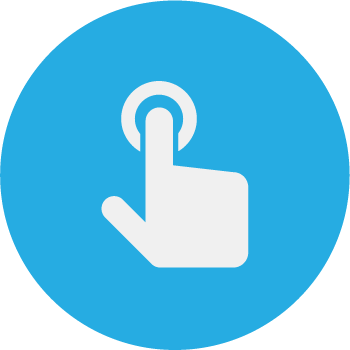
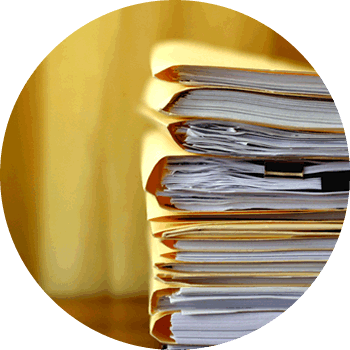
Restore files
The ability to restore files is nothing new, but Microsoft has made significant improvements in this area.
To restore a previous version of a file, go to File, then Info, then select Version History. Excel will open a new panel listing the versions of your file available to restore. You can see who modified the file, at what time, and on what date. Simply select the version you want. This could be a lifesaver!
Note: this process is different for Excel 365.
Autocomplete formulas
Excel has also made improvements to its autocomplete feature. Say you want to use the NETWORKDAYS formula (which returns the number of whole working days between a start date and an end date) but you can't remember what it is called, you can type the bit of the formula you do remember, for example "DAYS", into the formula bar, and Excel will find all the functions that include this word. Neat, huh?

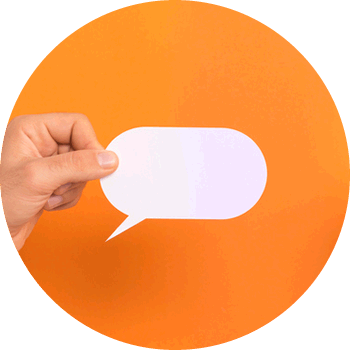
Translate workbooks
Microsoft's translate tool has recently been rolled out across Excel.
To translate the contents of your Excel workbook, simply highlight the relevant cell or cells, then select Translate from the Review ribbon to open the AI translator on the right-hand side of the screen. From here, you can manually select what language your content is in, and the language you wish to translate it to.
This tool will help you to overcome any language barriers you might face with international companies, clients or colleagues, when sharing spreadsheets!
Use comments and mentions
Here are a couple of other updates that will help you to collaborate with colleagues on data sets in Excel.
Excel's Comments feature now enables you to have conversations with others working on the same spreadsheet. To leave a comment for your colleague or client, simply select a cell then press New Comment in the Review ribbon. Enter your comment, press send, then wait for a reply (the top-right corner of the cell will turn purple).
You can also use Mentions to tag someone specific in a comment. Simply type @ then enter the person's name. The mentioned person will receive an email with a link to the document. (Note: Mentions only work with a 365 work or school account.)
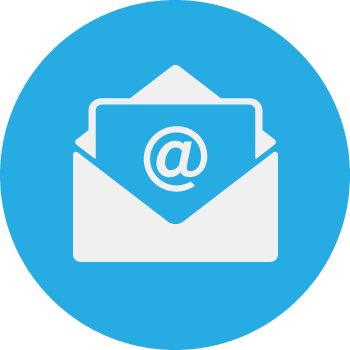

Insert data from pictures
If you have Excel for iPhone, Excel for Android tablets or Excel for Android phones, you can now convert pictures (such as clients' receipts) taken with your device, into a table in an Excel spreadsheet. If you have a printed data table, simply take a photo of this with your phone, select the Insert Data from Picture button in Excel on your phone/tablet, and Excel will convert this analogue information into an editable table. This is a huge time saver, as it reduces the need for manual data entry.
Use Ideas
Excel's new Ideas feature uses AI to automatically identify patterns in your data, such as trends and correlations, and presents this information to you in the form of a chart.
Select Ideas from the Home ribbon, and Excel will open a panel on the right-hand of your screen, which shows you a preview of all the insights available into your data. Simply select an insight, and Excel will open a new worksheet containing a formatted pivot table. You can then select Insert Chart, or Insert PivotChart, and Excel will open a new worksheet, with both the chart and the pivot table.
To use this feature, you must be connected to the internet and in Excel 365.
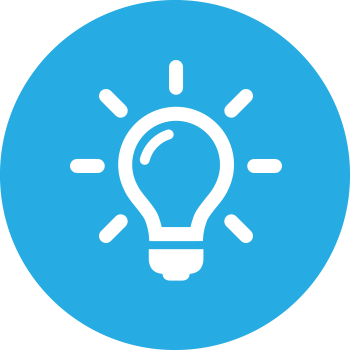

Improve accessibility
Excel now features an accessibility checker that will make recommendations about your document. To turn on this feature:
- Select the Check Accessibility button in the Review ribbon
- Excel will return either a note saying "No accessibility issues found" or a list of errors and warnings
- Select an error or warning to find out why the warning has occurred and how to fix it, and therefore how to make your sheet more accessible
Using this feature will enable people with a visual impairment to better understand your charts and data.
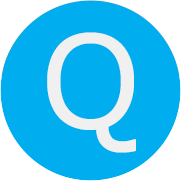
Take a moment to consider the Excel updates covered in this bite.
How might these updates help you in your accounting or finance role? Any new features that you're aware of, which we haven't covered in this bite?
Share your answer in the box below then scroll down to log your CPD:
To finish your CPD Bite, answer the question above and share what you've learned. Then you can log your bite, and watch your CPD clock up.
Logging CPD is only available for accountingcpd.net licence holders.
Did you find this bite useful? It was written by Paula Guilfoyle. If you want to learn more in this area, why not check out one of our Excel courses now, and you could get 4 more hours of CPD?
Go to coursesDid you find this free bite useful? Want access to our exclusive CPD Bites service, which includes weekly new releases? Use the button below to find out how to become an accountingcpd licence holder now.
find out more
You need to sign in or register before you can add a contribution.